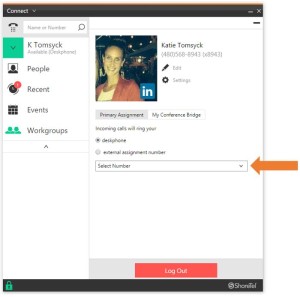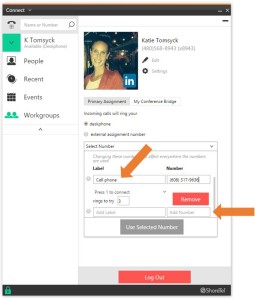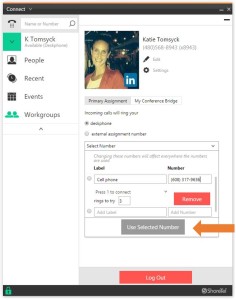Stacy’s Tip of the Week 8.21.17 ShoreTel Connect Client: External Assignment
If the external assignment radio button is available on your profile page you can assign your extension to a phone number outside of the ShoreTel Connect system
A common scenario for this is to assign your extension to your mobile phone or your home land line
ShoreTel Connect routes inbound calls to that number instead of your desk phone
Unlike call forwarding, which only affects inbound calls, external assignment also affects outbound calls initiated from the ShoreTel Connect Client presenting your enterprise caller id instead of the external number
To configure external assignment, click ‘Select Number’ in the drop down and then enter the external number and a label to allow you to easily identify it later
In this example the external number is for a Cell Phone so we have labeled it accordingly
Notice that you can configure a second external number as well additional options
After entering the external number click the ‘Use Selected Number’ button
Your extension is now assigned to the external number and your inbound calls are no longer routed to your desk phone
Again, you can only assign your extension to one device at a time so if your user profile has an assigned IP desk phone that phone will now display Anonymous
This simply means that it is still assigned to you but your extension has been assigned to another device.
If you call someone while your extension is assigned to and external number ShoreTel Connect sets up the call in two steps.
First, ShoreTel Connect calls you at your external number. Second, after you accept this call, you will hear ShoreTel Connect calling the number you dialed.
Your call will appear to come from your enterprise number instead of your external number, so the other party won’t know that you’re calling from a cell phone or land line. This process is often referred to as reverse dial.
Wow! That was simple! Thank you for reading Stacy’s Tip of the Week!
Have a Great Week!
You can save and download this Tip of the Week by clicking here:
SHORETEL TIP OF THE WEEK! External Assignment
SERVICE CONTACT METHODS:
Portal: http://republic.aureliusvs.com
Email: pg@aureliusvs.com
Text: 480-442-0704
Call: 480-568-8940