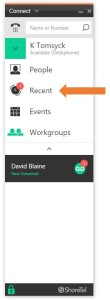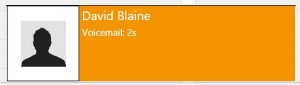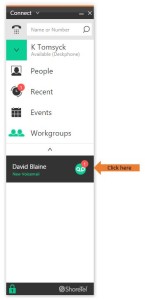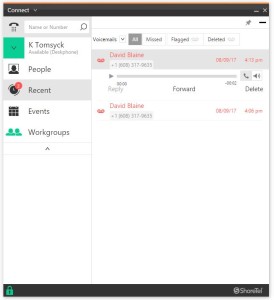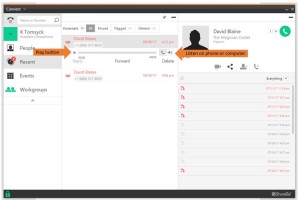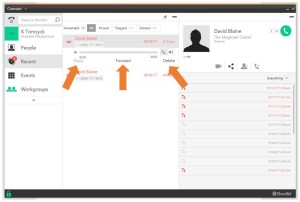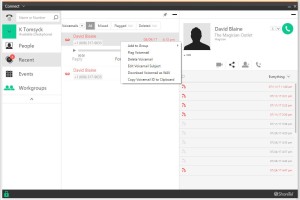Stacy’s Tip of the Week 8.7.17 ShoreTel Connect Client: Voicemails
When you have one or more unheard voicemails ShoreTel Connect Client displays a tally on the dashboards voicemail or recent icon
A screen pop up appears for 5 seconds immediately after a new voicemail is left in your mailbox
Clicking either voicemails on the dashboard or the pop up opens the voicemails panel which provides many options for listening to voicemails and managing your voicemail box
The voicemails panels filters by all voicemails as well as only the voicemails that you have flagged for review later
All voicemails are displayed by default and any unheard recordings are highlighted in red
If you click deleted voicemails to expand the list to include deleted voicemails as well
To interact with a voicemail, click on it in the voicemail list
This displays play back and interaction options as well as expanding the contact card for the individual who left the voicemail
Choose whether you would like to listen to your voicemail message on your phone or on the computer with the buttons to the right, click the play button on the left
If you want to listen to a specific part of the voicemail use the scrub bar to jump to different sections of the recording
Below this are delivery and response options including replying, forwarding and deleting the message
You can also customize the subject, right click on the voicemail message to access additional options such as downloading the voicemail or flagging it for later
You can customize voicemail playback and set up options in the preferences or settings window of the ShoreTel Connect Client
Wow! That was simple! Thank you for reading Stacy’s Tip of the Week!
Have a Great Week!
You can save and download this Tip of the Week by clicking here:
SHORETEL TIP OF THE WEEK! Voicemails
SERVICE CONTACT METHODS:
Portal: http://republic.aureliusvs.com
Email: pg@aureliusvs.com
Text: 480-442-0704
Call: 480-568-8940