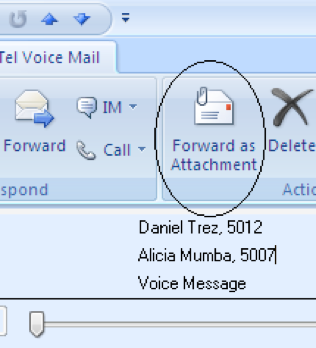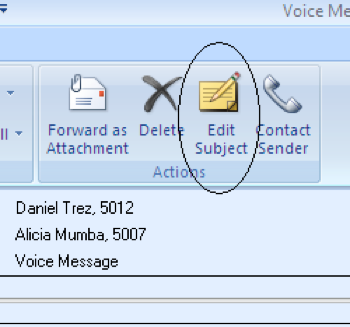Stacy’s Tip of the Week 9.16.16 ShoreTel: Using Outlook with Voicemail Features
Stumped Stacy to Tim the Tech:
Dear Tim the Tech,
I have very important voicemail messages that need to be forwarded to others within the company. Sometimes clients leave voicemails for me that are meant for Susie or the information in the voicemail needs to be communicated effectively to a different department. How can I send my voicemails to coworkers without having them come to my desk to listen to the voicemails?
Tim the Tech:
Dear Stumped Stacy,
You can forward your voicemails via outlook by following these short attached tips! I have been very impressed with your growing wealth of ShoreTel knowledge over the last few weeks. After a year or two you might be able to switch over to the tech side of this business.
Forwarding a Voicemail
You can forward a voicemail to another voicemail box and as an attachment.
You can only forward a voicemail to a ShoreTel user’s mailbox. If you want to send a voice mail to someone outside of the ShoreTel system, send it as an attachment. Note that you cannot forward a private voicemail (i.e. a voicemail marked as private by the original sender).
Forwarding voicemail to another voicemail box
- From the Outlook Inbox, double-click on the voicemail you want to forward
- In the ShoreTel Voicemail form > ShoreTel Voicemail tab, click Forward.
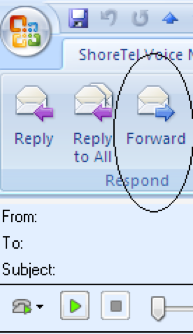
- Use the resulting window to choose the specifics of the voicemail
Forwarding voicemail as an attachment
- From the Outlook Inbox, double-click on the voicemail you want to forward
- In the ShoreTel Voice Mail form > ShoreTel Voicemail tab, click Forward as Attachment.
3. A new email is created with the voicemail attached as an audio .WAV file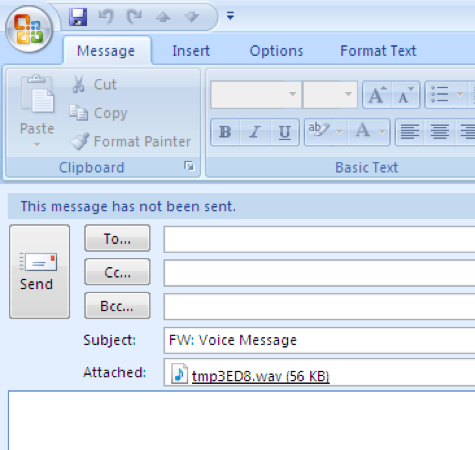 4. Compose and send the email message
4. Compose and send the email message
Editing the Subject of Voicemail
You can edit a voicemail subject to provide a more meaningful description of the voicemail.
- From the Outlook Preview pane, click on the Subject field of the message, and type the new heading in the active field.
or
- From the Outlook Inbox, double-click on the voicemail whose subject you want to edit. In the ShoreTel Voicemail form > ShoreTel Voicemail tab, click Edit Subject. Type the new subject of the voicemail. Then Save.
Wow! That was simple! Thank you for reading Stacy’s Tip of the Week!
Have a Great Weekend!
You can save and download this Tip of the Week by clicking here:
SHORETEL TIP OF THE WEEK! VoiceMail_Forwarding
SERVICE CONTACT METHODS:
Portal: http://republic.aureliusvs.com
Email: pg@aureliusvs.com
Text: 480-442-0704
Call: 480-568-8940