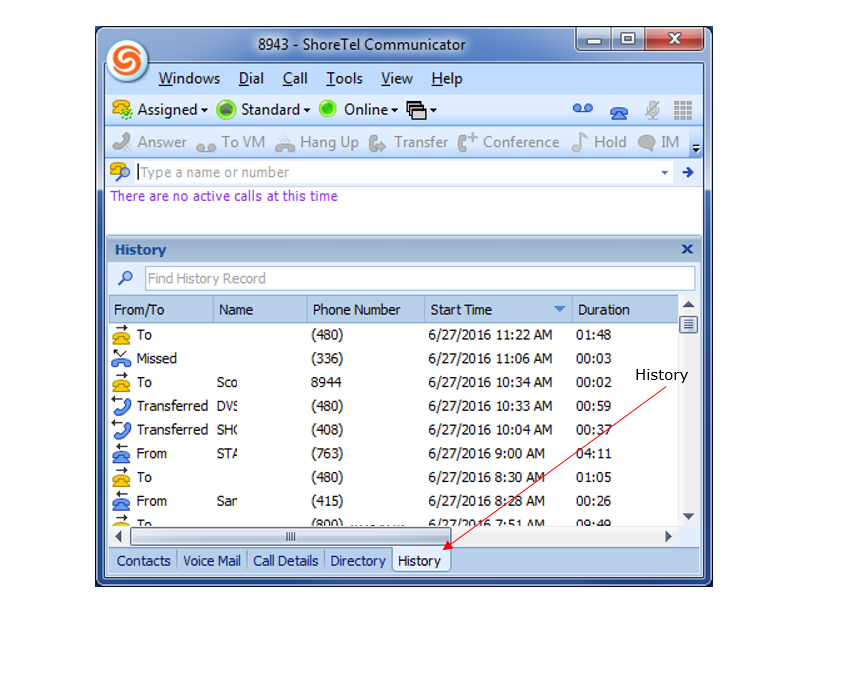Stacy’s Tip of the Week 7.1.16 ShoreTel: Call History
Geez…they hung up on me. Lucky me, I can call them back.
What was his name?
And it’s so easy to go back and check.
Call History via ShoreTel Phone
Note: Functions may vary slightly between IP230 and IP 480
History is a record of each caller entry (if available). History also shows the date and time of the call. You can view all calls, filter calls, dial directly from History or delete calls.
View List – shows all calls placed, received and missed.
- Press the History button
- Use the and navigation keys to scroll through and review your call history (To scroll quickly, press and hold a navigation key.)
- To filter the calls in your call history, do the following:
- Press the More soft key
- Press the Filter soft key
- Use the navigation key to scroll to one of the following options:
- Select To to show all outbound calls
- Select From to show all inbound calls
- Select Missed to show all missed calls
- Press the OK soft key
Placing a Call
- Press the History button
- Use arrow navigation keys to scroll through the History list until the name of the person you want to call is highlighted (To scroll quickly, press and hold a navigation key.)
- With the name of the person you want to call highlighted, choose one of the following options to dial the call:
- Press the Dial soft key
- Press the selector button on the navigation keypad
- Press a call appearance button
- Pick up the handset to take the phone off hook
- Press the speaker button to take the phone off hook
- Press the headset button to take the phone off hook
Deleting a Call from History Viewer
- Press the History button
- Press the More soft key
- Use the and navigation keys to scroll through the History list until the call you want to delete is highlighted
- Press the Delete soft key
The call is removed from the History viewer
Call History via ShoreTel Communicator
View List
How far back do you need to view…well, how about 1,000 calls. Amazing! And the oldest records will be removed first.
You can adjust the size of each column. And if you hide the words, your icons mean:
Making a Call from History
Double-click on the contact
Right-click on the contact and choose the phone number
Other Functions
Instant Message (IM)
This function opens the Chat window
Email from History
Thank you for reading your ShoreTel Tip. Have a great week!
You can save and download this tip of the week by clicking here: