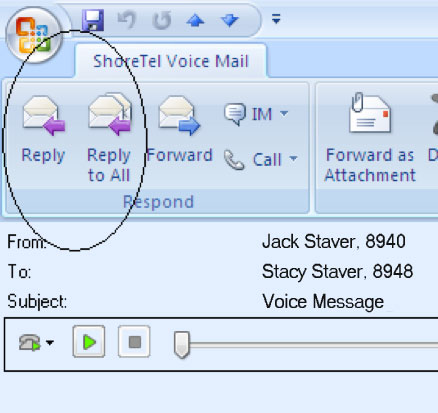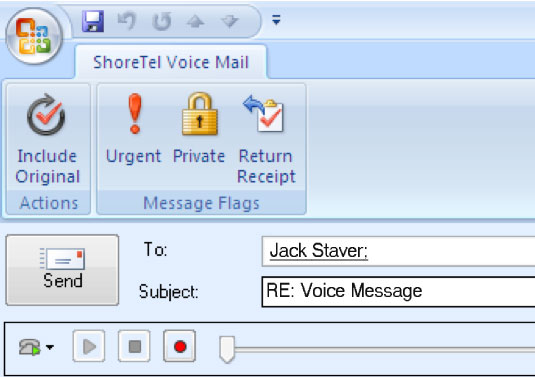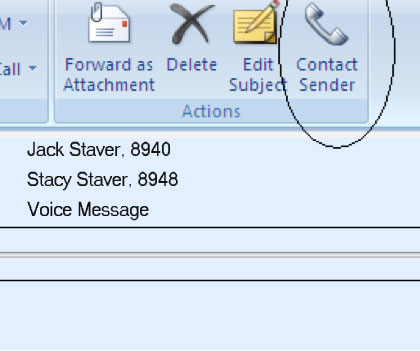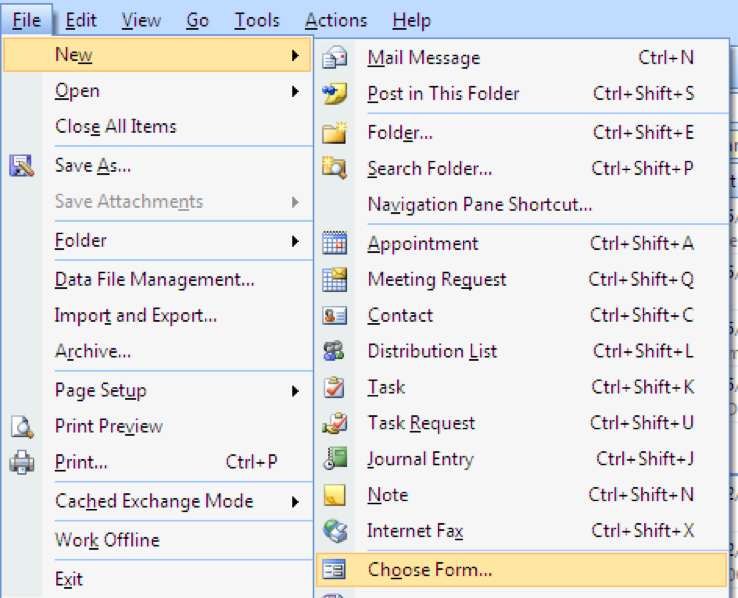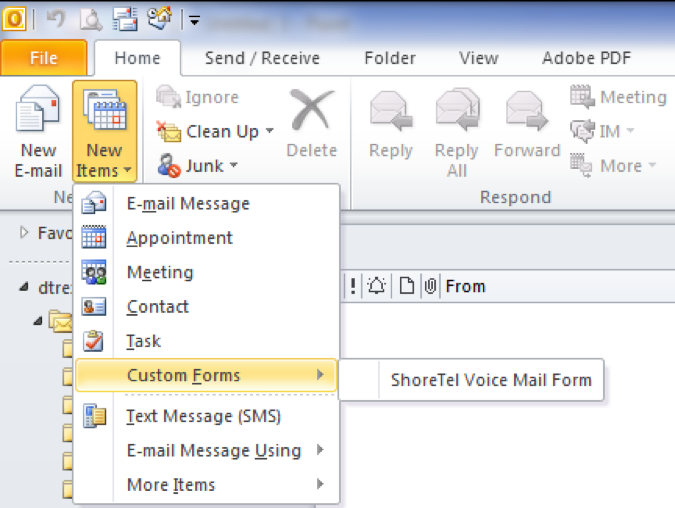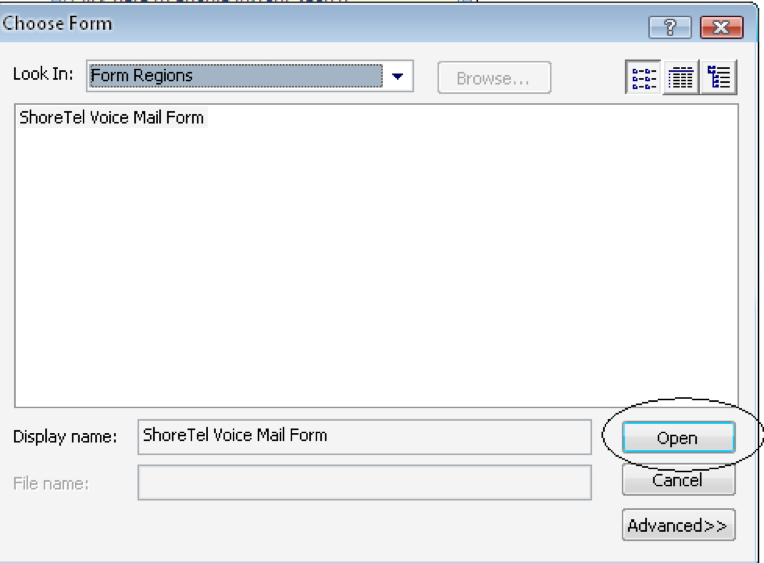Stacy’s Tip of the Week 11.4.16 ShoreTel: Using Outlook with Voice Mail Features
Stumped Stacy to Tim the Tech:
Dear Tim the Tech,
Thank you so much for your help over the last few months. I now understand the major standard functions of my ShoreTel phone and Communicator Application. I believe I can use my standard voicemail features like a pro. Are there any advanced voicemail features I can learn?
Tim the Tech:
Dear Stumped Stacy,
There are a few advanced voicemail functions I can teach you. This week I will teach you some more voicemail and Outlook integration features. With ShoreTel Communicator you can integrate your voice mail with Outlook. There are many voice mail features you can utilize from your Outlook:
- Replying to a Voice Mail
- Creating a New Voice Mail
Replying to a Voice Mail
| Note: You can only reply to voice mails sent by users of ShoreTel Communicator. |
1. From the Outlook Inbox, select the voice mail you want to reply to, and click Reply or Reply to All.
If the ShoreTel Voice Mail form is already open for the voice mail to which you want to reply, select the ShoreTel Voice Mail tab and then click Reply or Reply All.
2. In the resulting window, use the To field to add or remove recipients, and the Subject field to change the subject of the new voice
3. To include the original voice mail with your response, click Include Original. If the message requires immediate attention, click Urgent. You can also click Private and Return Receipt to indicate if the voice message is of a private nature and if you want notification that the recipient has listened to the
Voice mails marked private cannot be forwarded to another party.
4. Click the Record button and speak into your telephone to record your message.
5. Click the Stop button when you have finished recordin
6. Use the Play/Pause button and the cursor to review the messag
7. When you are ready to send your recorded message, click Send.
Replying with a telephone call
1. From the Outlook Inbox, double-click on the voice mail you want to reply
2. In the ShoreTel Voice Mail form > ShoreTel Voice Mail tab, click Contact Sender.
The call is placed and details on the call are displayed in the Active Area of ShoreTel Communicator.
Creating a New Voice Mail
Using Outlook, you can create a new voice mail. The process differs slightly depending on whether you are using Microsoft Outlook 2007 or Microsoft Outlook 2010.
- (For Outlook 2007) – From the File menu, choose New > Choose Form.
- (For Outlook 2010) – From the Home tab, click New Items > Custom Forms > ShoreTel Voicemail Form.
In the Choose Form dialog box, select ShoreTel Voice Mail Form and click Open.
Use the ShoreTel Voice Mail form to compose and send the voice mail.
Wow! That was simple! Thank you for reading Stacy’s Tip of the Week!
Have a Great Weekend!
You can save and download this Tip of the Week by clicking here:
SHORETEL TIP OF THE WEEK! VoiceMail_ReplyAndCreate
SERVICE CONTACT METHODS:
Portal: http://republic.aureliusvs.com
Email: pg@aureliusvs.com
Text: 480-442-0704
Call: 480-568-8940