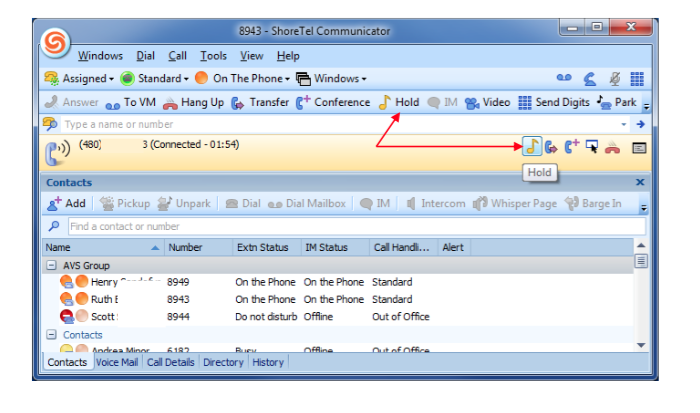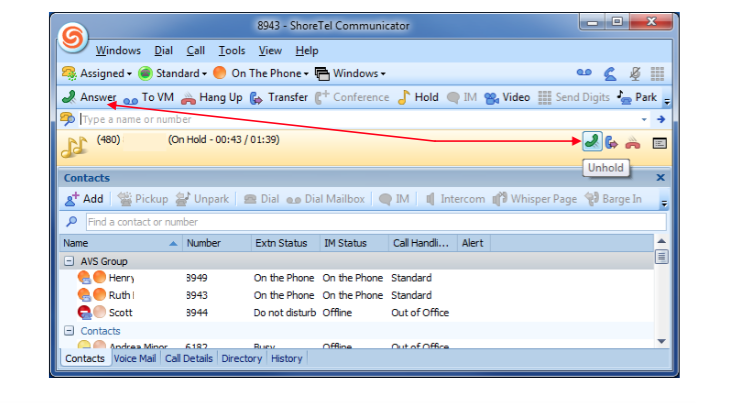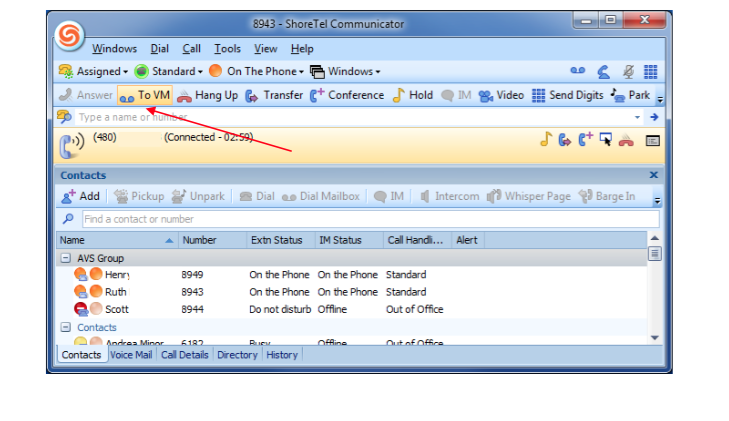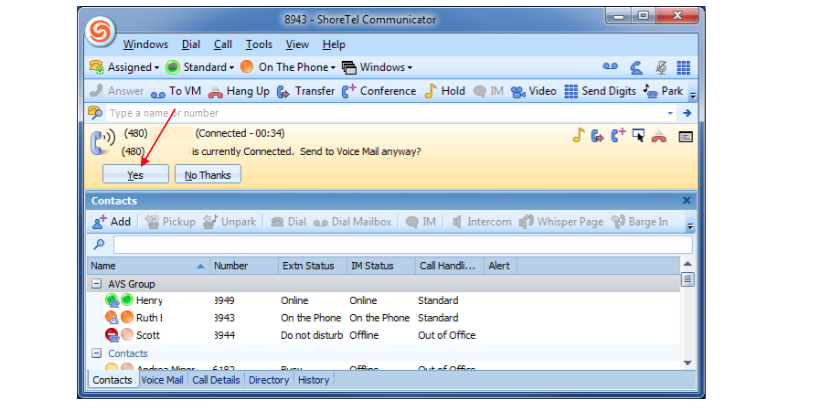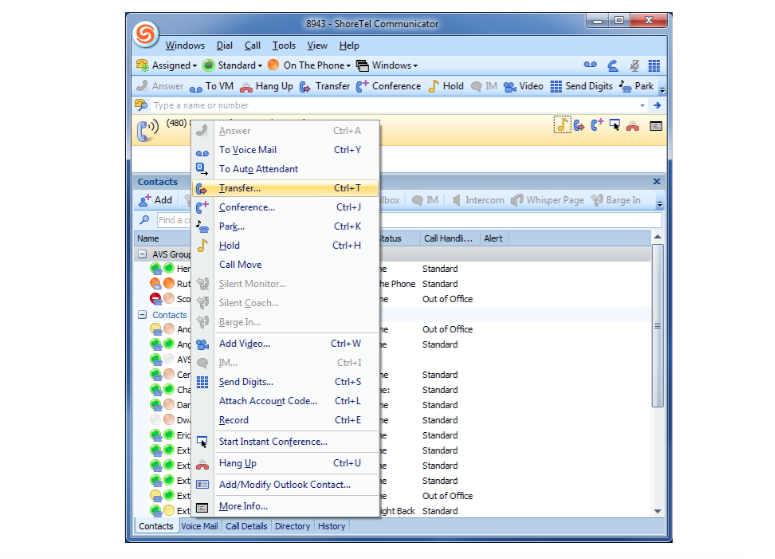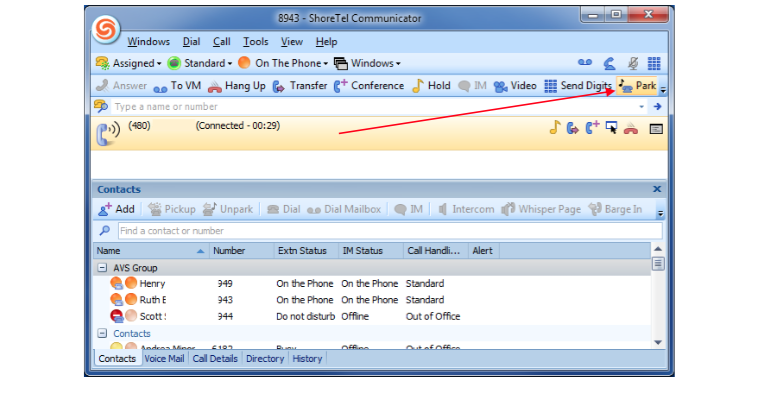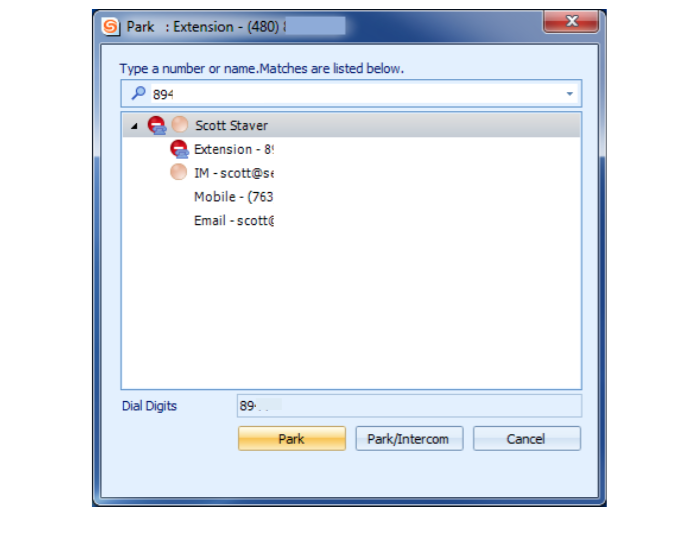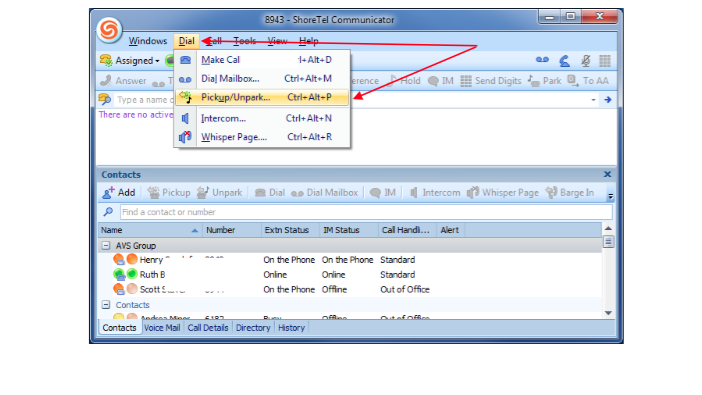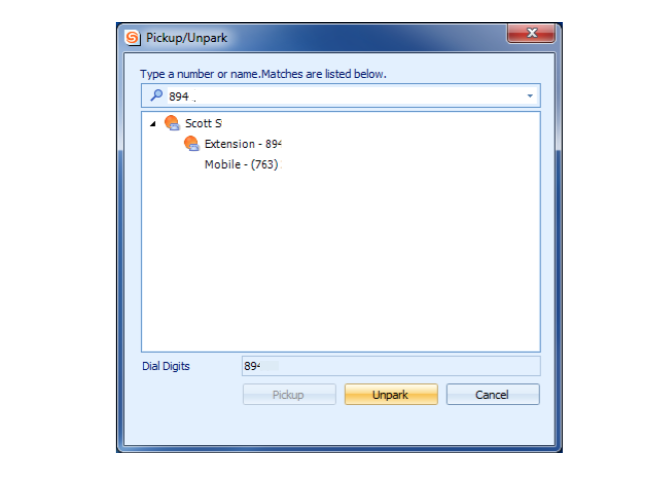Stacy’s Tip of the Week 7.8.16 ShoreTel: Interacting with Calls
UGH…why can’t I do this? I keep hanging up on my caller. Why doesn’t it work the way I want it to?
Interacting with Calls via ShoreTel Phone:
Note:Functions may vary slightly between IP230 and IP 480
On Hold
Press the active call’s green call appearance button. Call appearance button turns orange.
Press the Hold function key.
Either option will place the active call on hold and make the next call appearance available to an outbound call. You will also see in the Display Area the length of time the call is on hold.
A reminder ring will happen at 10 seconds and then at one-minute intervals until the hold call is answered.
Off Hold
Press the blinking orange call appearance button. Call appearance button turns green.
Diverting Incoming Call
You can send a call to voice mail or to another number without answering.
- Send to Voice Mail:
- Press the Voice Mail function Key
- Press the To VM soft key
- Press #
- Transfer to another number
- Press Transfer function key:
- Enter extension you want to transfer to and the call rings at that extension
Note:Administrative rights and permission have to be set for these functions
Park and Unpark Calls
To Park:
Press the Park soft key
Dial the extension where you want to park the call (if the call is not answered on the designated extension, the call will be returned to the original extension: default is 60 seconds)
To Unpark: (call must be on hold at the other extension)
Press the Unpark soft key
Dial the extension number from which you want to unpark the call
Pick up Incoming Call for Another Extension
Press the Pickup soft key
Dial the extension number for which you want to pick up an incoming call
Interacting with Calls via ShoreTel Communicator:
What does this all mean? There are so many options. Will I really be using them. How can Communicator make my job more efficient?
Note: Using ShoreTel Communicator for Windows will view differently on a MAC.
Using Communicator for Windows is as easy as a mouse click away. Most functions can be done using the call appearance area, the tool bar or the main menu. Additionally, the phone will react and provide information on the Display Area.
On Hold
There are multiple options to place a call on Hold. Click in the active call area or the tool bar. On the phone, the call appearance button turns orange.
Either option will place the active call on hold and make the next call appearance available to an outbound call. You will also see in the Display Area the length of time the call is on hold.
A reminder ring will happen at 10 seconds and then at one-minute intervals until the hold call is answered.
Off Hold
There are multiple options to remove a call on Hold.
Click in the active call area or the tool bar.
Diverting Incoming Call
You can send a call to voice mail or to another number without answering.
Voice Mail
Then click on Yes and the call will disappear from the active call area.
Or right click on the active call for the drop down menu.
Transfer
Transfer to another number
Type the number or extension of the number to Transfer the call.
Or right click on the active call for the drop down menu.
Park, Unpark and Incoming Calls
Park
Type the number or extension of the number to Park the call.
Unpark or Pickup Incoming Call
Left-click Dial and choose Pickup/Unpark
Thank you for reading your ShoreTel Tip. Have a great week!
You can save and download this Tip of the Week by clicking here: