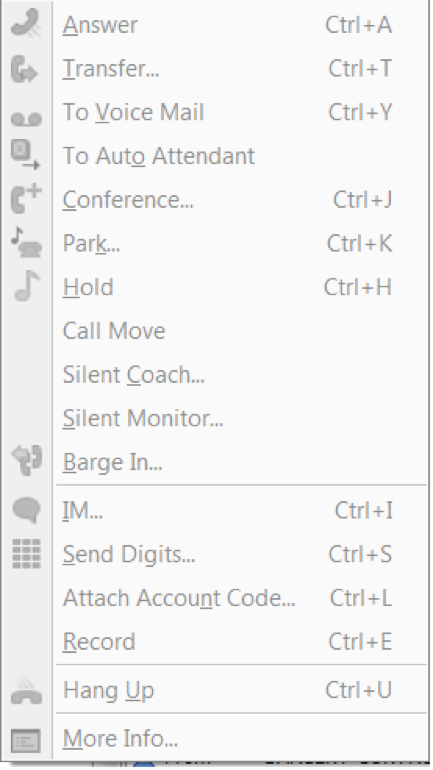Stacy’s Tip of the Week 8.26.16 ShoreTel: Communicator Hot Keys
Readers,
Meet Stacy. She’s a talented employee but struggles immensely when it comes to technology. She asked our technicians countless questions a week. She annoyed the Techs so much they now call her “Stumped Stacy”. They finally had to tell Stacy that she limited to one question a week about her ShoreTel IP phone as long as she promised to share what she learned on our company blog to educate our customers.
Stumped Stacy to Tim the Tech:
Dear Tim the Tech,
The other employees are talking about “Hot Keys” and how they help them use their phones. Why would all my coworkers willing choose to burn their hands on keys? How would this improve their efficiency?
Tim the Tech:
Dear Stumped Stacy,
Hot Keys are buttons on your keyboard that you press simultaneously, which causes the computer to perform some function. A great example of this is clicking control + C on any Windows PC to copy a selected item. In this case, utilizing the ShoreTel Communicator Hot Keys allows employees to preform functions by clicking two to three buttons instead of multiple clicks through tool bars. Attached to this email are some great Hot Keys.
Call Handling Hot Keys
To change your call handling mode, press the following keys:
CTRL + SHIFT + 1 = Standard
CTRL + SHIFT + 2 = In a Meeting
CTRL + SHIFT + 3 = Out of Office
CTRL + SHIFT + 4 = Extended Absence
CTRL + SHIFT + 5 = Custom
General Hot Keys
Below is a list of standard hot key options available:
Control Key +
A = Answer
H = Hold/Un-Hold
T = Transfer
U = Hang up
O = Options Menu
Y = Transfer direct to VM
J = Conference
K = Park
ALT Key + (Only Alt+F will work if the ShoreTel Communicator is DOCKED)
W = Windows Menu
T = Tools Menu
D = Dial Menu
F = Main Menu (Opens ShoreTel Application Button Menu)
H = Help Menu
K = Workgroup Menu
C = Call Menu
V = View Menu
F Keys
F1 = Help
F4 = Opens the call history in the quick dialer
F7 = Hold
F10 = Transfer
F11 = Conference
F12 = Park
You will also notice the “Hot Keys” located next to the commands on your ShoreTel Communicator.
Wow! That was simple! Thank you for reading Stacy’s Tip of the Week!
Have a Great Weekend!
You can save and download this Tip of the Week by clicking here:
SHORETEL TIP OF THE WEEK! CommunicatorHotKeys
SERVICE CONTACT METHODS:
Portal: http://republic.aureliusvs.com
Email: pg@aureliusvs.com
Text: 480-442-0704
Call: 480-568-8940