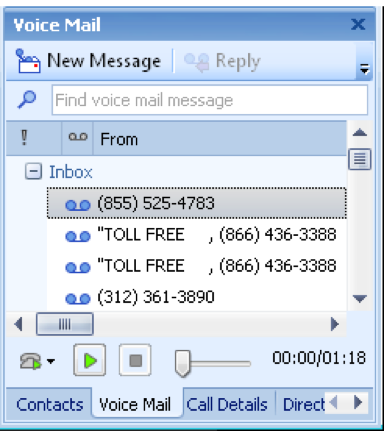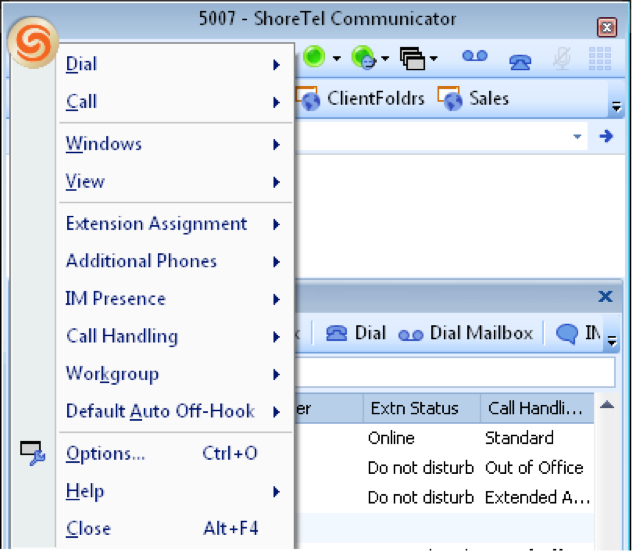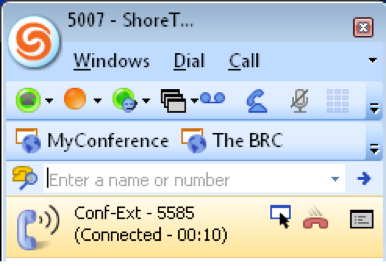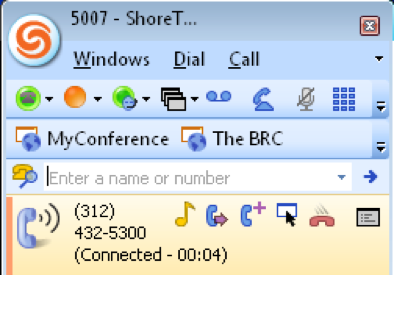Stacy’s Tip of the Week 8.19.16 ShoreTel: Accessing VM via Communicator
Readers,
Meet Stacy. She’s a talented employee but struggles immensely when it comes to technology. She asked our technicians countless questions a week. She annoyed the Techs so much they now call her “Stumped Stacy”. They finally had to tell Stacy that she limited to one question a week about her ShoreTel IP phone as long as she promised to share what she learned on our company blog to educate our customers.
Stumped Stacy to Tim the Tech:
Dear Tim the Tech,
I am having problems accessing my VM messages through my ShoreTel Communicator desktop application. I know how to do it on my ShoreTel phone, but all the cool employees access their VMs via Communicator. Help me Tim the Tech! I need to be able to fit in with the rest of the cool employees. You think I’m cool, right?
Tim the Tech:
Dear Stumped Stacy,
Regarding the first part of your email, I have attached a tip on how to access your VMs through Communicator, along with some other useful communicator tips and tricks. Regarding the second half of your email, it is not appropriate for me to give a response…
Voice Mail Functions
To listen to Voice Mail using ShoreTel Communicator:
- Click on the Voice Mail tab at the bottom of the ShoreTel Communicator window
- Double-click on the message that you want to play – message will play
- To delete the message, click on the “X Delete” button on the Voice Mail toolbar
- To save the message, click on the “Save” button; the message will be moved to the “Saved” folder
Call Handling Modes (Out of Office)
ShoreTel has five “Call Handling Modes” to help you manage how you want the system to handle an incoming phone call. They are “Standard”, “In a Meeting”, “Out of Office”, “Extended Absence” and “Custom”. One call handling mode is always active. Users can manually select their active call handling mode. The default mode is “Standard”.
To activate Call Handing Mode using ShoreTel Communicator:
- On the menu bar, click the down arrow next to a Call Handling Mode (default is Standard)
- Select the mode you want to activate:
- Standard
- In a Meeting
- Out of the Office
- Extended Absence
- Custom
To record a greeting for a specific Call Handling Mode using ShoreTel Communicator:
- On the menu bar, select Tools, then select Options
- When the Options and Preferences window opens, click to select the appropriate Call Handling Mode
- Click on the “Record Greeting” button; a Prompt Recorder window will open
- Pick up your handset
- Click on the red dot to record your greeting
- Optional: Click on the green arrow to review the recording
- Click the “OK” button to accept
Place and Answer Calls
To place a call using ShoreTel Communicator:
- On the menu bar, select Dial, then select Make Call
- Type in the number or name in the search bar if the number is in the Directory or Speed Dial -OR- enter the number in the Dial Digits box (remember to add “9” if the number is off-campus and “1+(area code)” if the number is long-distance)
- Click the “Make Call” button
To answer a call using ShoreTel Communicator:
- When ShoreTel Communicator is running and a call is received, a window will pop up at the bottom right corner of your screen
- Click on the “Answer” button -OR- click on the “To VM” button to send the caller to voice mail
To end a call using ShoreTel Communicator just click the red handset icon in the yellow highlighted active call box
Transfer a Call
To transfer an active call using ShoreTel Communicator:
- Click on the blue handset icon with the purple right arrow
- Type the number or name of the person you want to transfer the call to
- Click the “Transfer” button
Wow! That was simple! Thank you for reading Stacy’s Tip of the Week!
Have a Great Weekend!
You can save and download this Tip of the Week by clicking here:
SHORETEL TIP OF THE WEEK! CommunicatorFeatures
SERVICE CONTACT METHODS:
Portal: http://republic.aureliusvs.com
Email: pg@aureliusvs.com
Text: 480-442-0704
Call: 480-568-8940