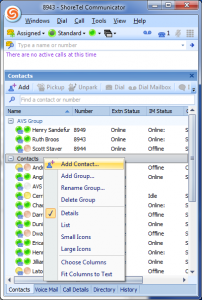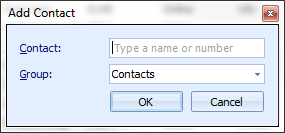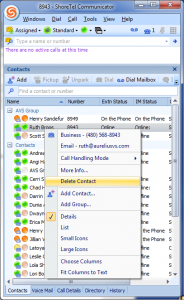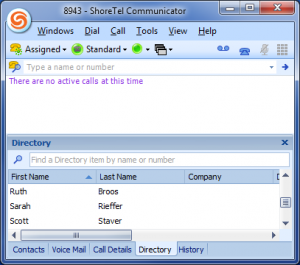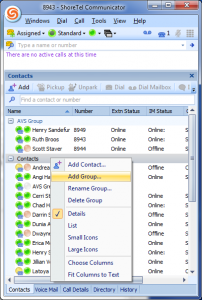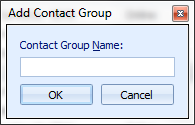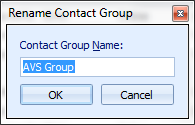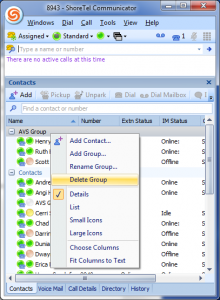Stacy’s Tip of the Week 4.29.16 ShoreTel Communicator: Add or Delete Contacts
ShoreTel Communicator is the easiest way to communicate efficiently with your colleagues. Communicator offers a set of productivity tools that improve communications whether you are a standard user or an operator and whether you are working from home, on the road or based in an office. This tip will show you how to add and delete contacts. Additionally, you will learn how to organize your contacts into groups to better suit your needs.
Add a Contact
To create a new contact, click Contact window toolbar or place your mouse on the Contacts line and right click to ‘Add Contact’.
Enter the name or extension of the contact in the search field. Click on the contact name and all other data fields will automatically populate. Select ‘OK’ to create the contact.
Once the contact is added you can view their presence and availability.
Note: Contact info is not editable if they are linked to a System Directory.
Delete a Contact
To delete a contact, right click on the contact’s name and select ‘Delete Contact’.
The contact is removed from the Contacts window. If the contact is part of the System Directory, the contact remains in the Directory window.
Add a Group(s)
You can organize contacts into groups for faster handling. You can create a group by right clicking ‘Add Group’. Additional contacts can be added to the group(s) you created.
Rename a Group
You can rename a group by right clicking “Rename Group”
Delete a Group
To delete a group, right click on the group’s name and select ‘Delete Group’.
Thank you for reading your ShoreTel Tip. Have a great week!
You can save and download this tip of the week by clicking here: SHORETEL TIP OF THE WEEK! AddDeleteContacts