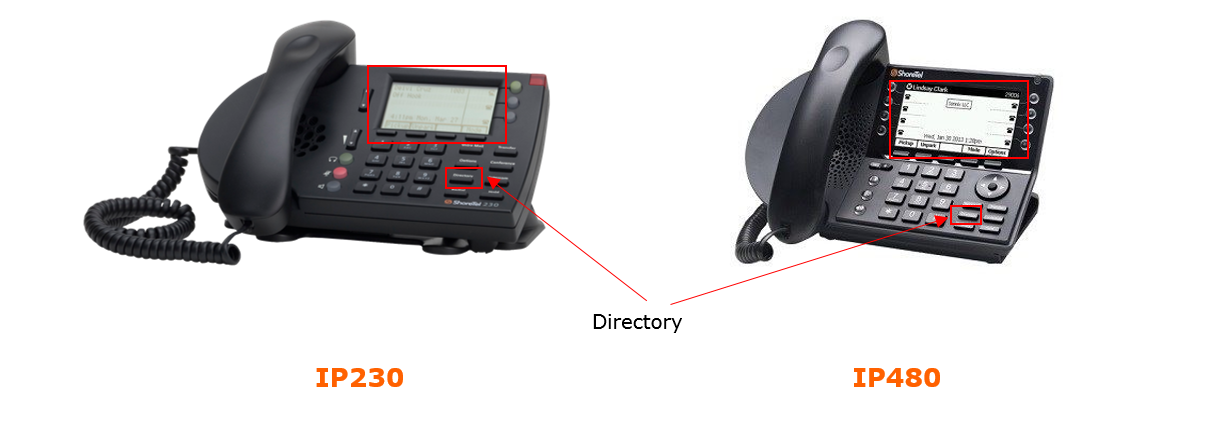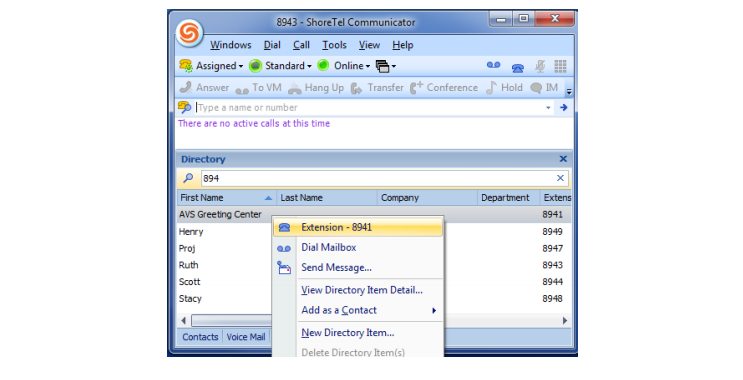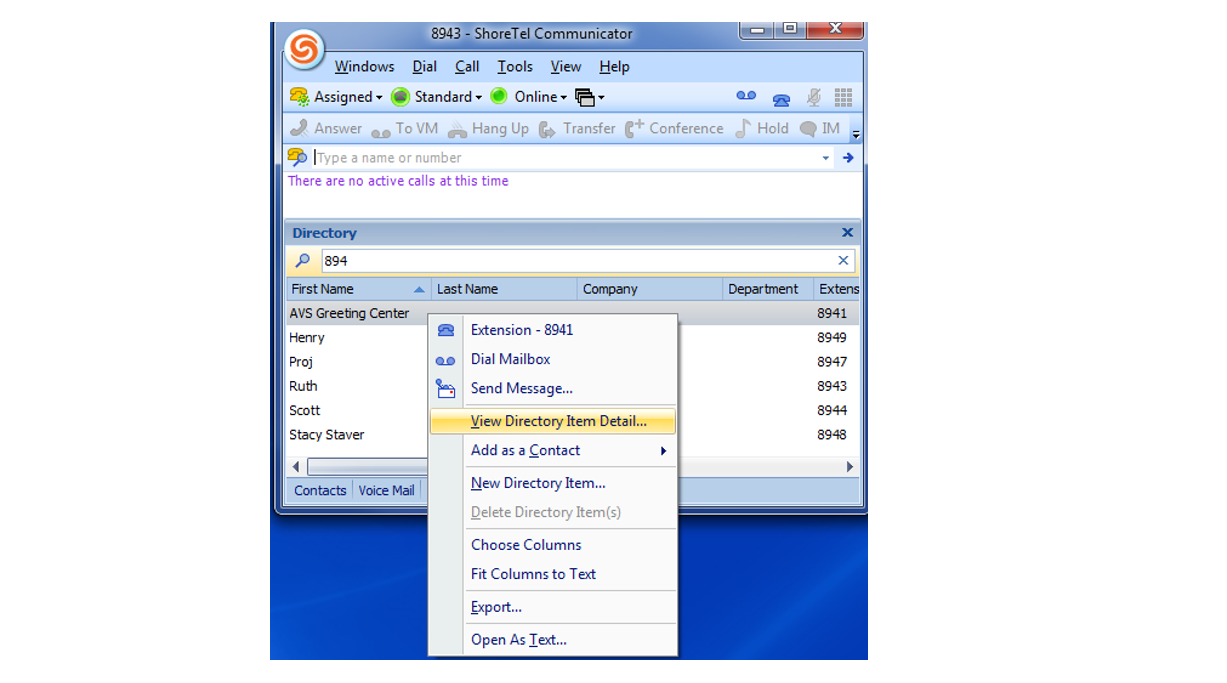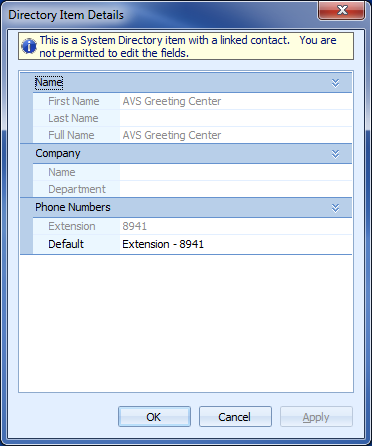Stacy’s Tip of the Week 6.10.16 ShoreTel Communicator: Directory
ShoreTel Directory allows extension look up quickly. The Directory allows speed dial numbers or dial a mailbox. There may be additional information available such as email address, alternate phone numbers and even alternate contacts if your administrated has added this information. Let’s see how Directory works.
Press the Directory button
Locate the name of the person you want to call using one of the following methods:
- Use the navigation keys to scroll through the directory list until the name of the person you want to call is highlighted. (To scroll quickly, press and hold a navigation key.)
- Dial the numbers that correspond with the first few letters in the person’s first or last name, pressing a number key once for any letter on that key.
For example, to find the name Smith, dial the numbers 76484. You might need to press keys for only the first few letters of the person’s name before the name is recognized. If the filtered list contains more than one name, scroll through the list until the name of the person you want to call is highlighted.
With the person’s name highlighted, dial the person’s number using one of the following methods:
- Press the Dial soft key.
- Press the selector button on the navigation keypad.
- Press any idle call appearance button.
- Pick up the handset to take the phone off hook.
- Press the speaker button to take the phone off hook.
- Press the headset button to take the phone off hook.
Back or Exit will get you out of the functions
Note: Functions may vary slightly between IP230 and IP480 phones.
Detailed Contact Information
- Press the Directory
- Use the and navigation keys to scroll to the name of the person for whom you want to find contact information.
- Press the Open soft key.
- The person’s contact details are displayed.
- To return to the main Directory screen, press the Back soft key.
Sending a Whisper through Directory
If your ShoreTel Connect administrator has given you the necessary permissions, you can break into an active call to speak with someone on an internal extension without the remote caller hearing the interruption.
- Press the Directory
- Use the and navigation keys to scroll to the name of the person to whom you want to send a whisper page.
- Press the Open soft key.
- The person’s contact details are displayed.
- Press the Whisper soft key.
- The phone sends a whisper page to the person you selected.
Note: Administrators will need to provide additional information or access for certain functions to work.
ShoreTel Communicator for Windows: Directory
MUST be approved by your IT Department and installed on computer.
Permissions may be required and approved by your administrator to make changes.
Note: CAUTION: Using ShoreTel Communicator for Windows will view differently on a MAC.
Directory
ShoreTel Directory allows extension look up quickly. The Directory allows speed dial numbers or dial a mailbox. There may be additional information available such as email address, alternate phone numbers and even alternate contacts if your administrated has added this information. Directory works at the click of the mouse.
The Directory window displays contact information for all system users.
From the Directory window, you can make phone calls, make conference calls, initiate IM session, create voice mail, and send email.
Search for Contact
Use the persons first name, last name or partial extension number. Matches from the entry will appear and will narrow the search as you add more characters.
Make a Call
Once the contact has been identified, highlight the contact and double click to call. Or right click and the drop down menu appear and choose Extension.
View Directory Detail
Right click on the contact and choose View Directory Item Detail.
If your IT Administrator has provided input data, additional information about the contact will appear.
Thank you for reading your ShoreTel Tip. Have a great week!
You can save and download this tip of the week by clicking here: SHORETEL TIP OF THE WEEK! Directory SHORETEL TIP OF THE WEEK! Communicator_Directory (1)