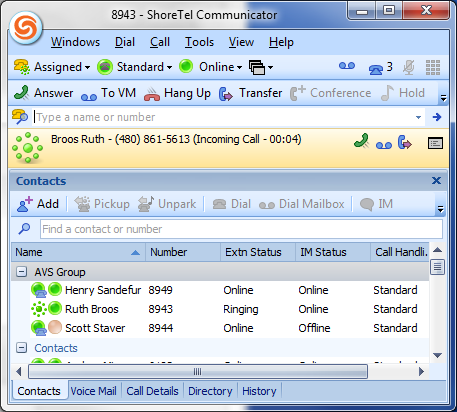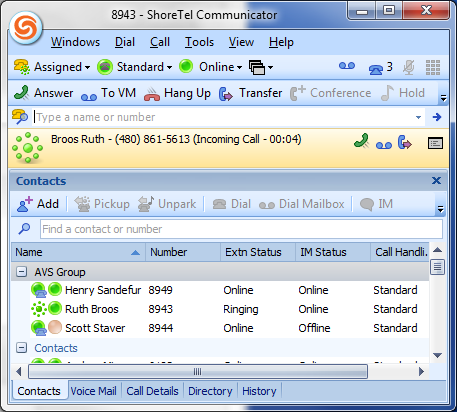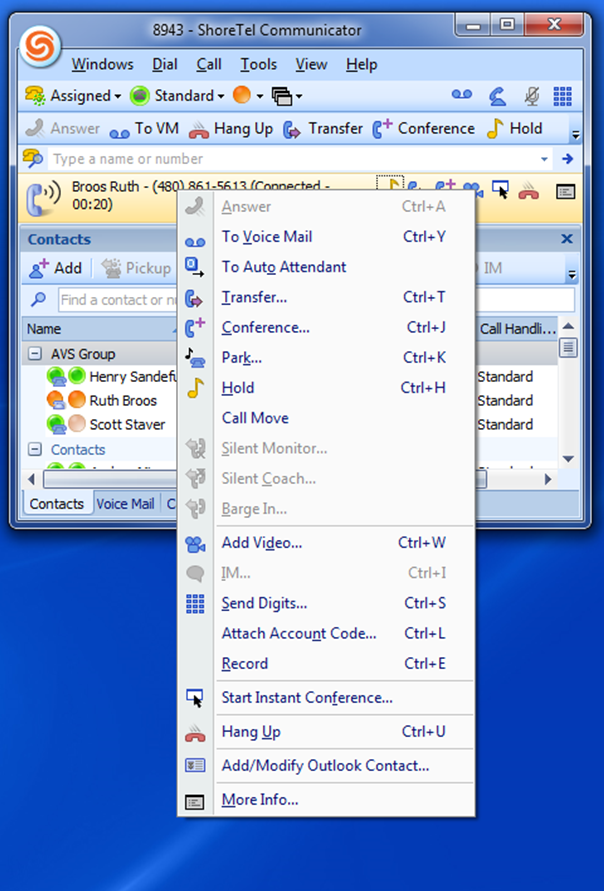Stacy’s Tip of the Week 5.27.16 Answer and Transfer Calls
Answering Calls
ShoreTel telephones notifies incoming calls three ways. Pick up the handset to answer the call and the Call Appearance light becomes solid green.
- Call Appearance button blinks green
- Audible ring tone
- Call will show in Display Area
Transferring Calls
There are two ways to transfer a call:
- Blind transfer: transfer a call without identifying the other party
- Press the Transfer button
- Dial the extension
- Press the Transfer button or hang up
- Consultative transfer: transfer a call identifying/introducing the caller and subject matter
- Press the Transfer button
- Dial the extension
- Make the announcement
- Press the Yes soft key
You may cancel a transfer by pressing the Cancel soft key before the other party answers.
ShoreTel Communicator for Windows: Answer and Transfer Calls
MUST be approved by your IT Department and installed on computer.
Note: CAUTION: Using ShoreTel Communicator for Windows will view differently on a MAC.
Answering
Active Call area of ShoreTel Communicator
- Double-click on the call in the Active Call area
- In the Active Call area, click the Answer icon associated with the call
- In the Active Call area, right-click on the call and select Answer from the resulting menu
- Select the call in the Active Call area, on the Call toolbar and click Answer
- Click Answer from an Incoming Call alert. The alert, which appears in the bottom right corner of your monitor screen, indicates the caller’s name and number.
Transfer
Using Communicator allows transfers to another person, number or device.
- In the Active Call area, click the Transfer icon associated with the call.
- Right-click in the Active Call area and select Transfer from the drop down menu.
- Select the call in the Active Call area, and click Transfer on the Call toolbar
The call is placed on hold.
- Using the Transfer dialog box, enter the call recipient’s name or number in the field at the top.
Matches from the directory are displayed below as the text is entered.
- Select the call recipient.
The Dial Digits field shows the number that will be dialed.
- Click Transfer.
Thank you for reading your ShoreTel Tip. Have a great week!
You can save and download this tip of the week by clicking here: SHORETEL TIP OF THE WEEK! AnswerTransfer SHORETEL TIP OF THE WEEK! Communicator_AnswerTransfer