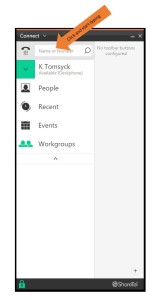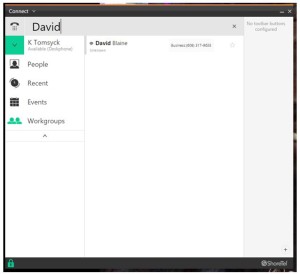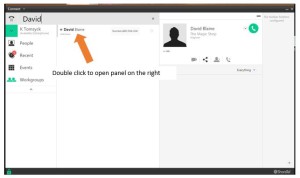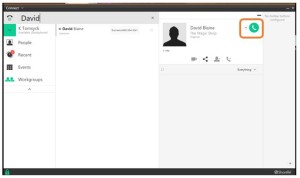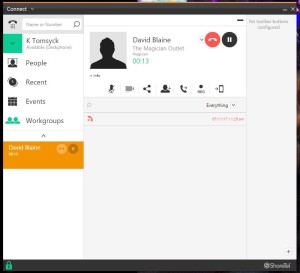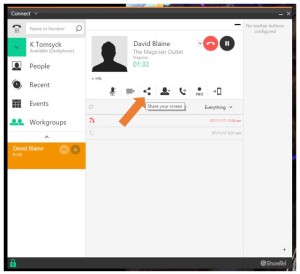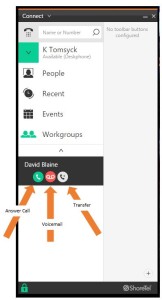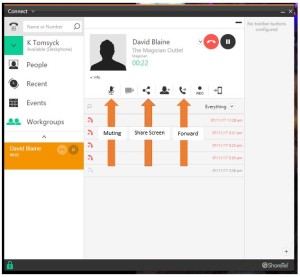Stacy’s Tip of the Week 7.17.17 ShoreTel Connect Client: Placing a Call
Stumped Stacy to Tim the Tech:
Dear Tim the Tech,
I’m waiting patiently to learn more about the ShoreTel Connect Client! I’m ready to absorb more knowledge!
Tim the Tech:
Dear Stumped Stacy,
That is great to hear that you want to learn more! How about this week we go over how to place a call directly from the ShoreTel Connect Client!
To dial a number from the search bar, first click inside the search bar on the ShoreTel Connect Client Dashboard
Enter the number (or name if your contacts are synced with outlook) that you wish to dial and then press enter, your ShoreTel phone will go off hook automatically and your call will begin
When dialing from the search bar you can also enter the first few letters of the contact and the window will expand to display the names of all users with matching parts of the name
Double click the contact you wish to call to open a new panel on the right containing that contacts information
Click on that green call button to the top right to place a call from your desk phone
Either way once your call is established the dashboard displays information about the call in progress including the name or number of the person you have called, as well as the length of the call.
From this active call panel you can also add additional media to your communications depending on how your admin has configured your client permissions.
To share your screen with other ShoreTel Connect Client users click the share icon and so on.
As a call comes into your extension the dashboard displays a notification with options for managing the inbound call while your assigned the phone rings. You can choose to answer the call, transfer to voicemail or forward the call to another extension.
If you choose to answer the call your phone will go off hook, the call will be established and the callers information will appear in an expanded panel to the right.
Again from this active call panel you have additional call control options such as muting your call, screen sharing, and forwarding.
Mid call functions on your desk phone are available in the ShoreTel Connect Client as well and the status of the inbound call will appear in the dashboard.
In fact you can think of it this way, anything you can do on the phone you can do in the Client
Wow! That was simple! Thank you for reading Stacy’s Tip of the Week!
Have a Great Week!
You can save and download this Tip of the Week by clicking here:
SHORETEL TIP OF THE WEEK! Placing A Call
SERVICE CONTACT METHODS:
Portal: http://republic.aureliusvs.com
Email: pg@aureliusvs.com
Text: 480-442-0704
Call: 480-568-8940