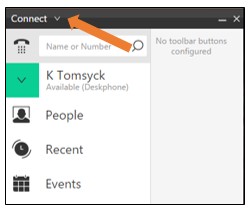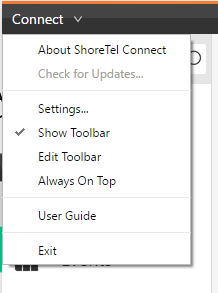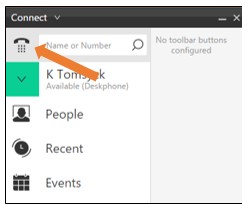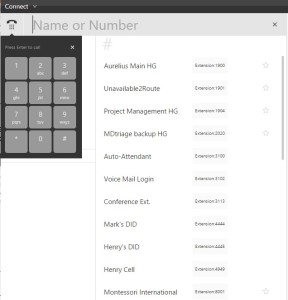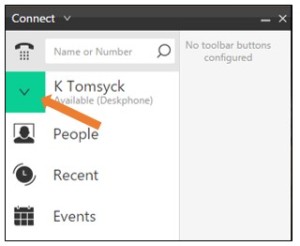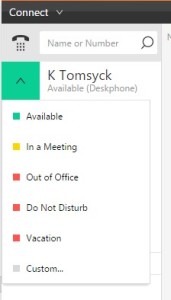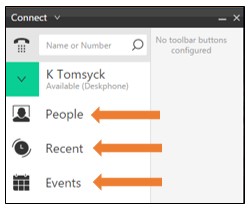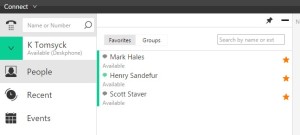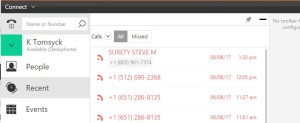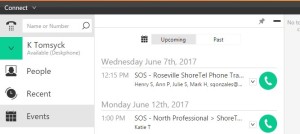Stacy’s Tip of the Week 7.10.17 ShoreTel Connect Client: Understanding the Basics
Stumped Stacy to Tim the Tech:
Dear Tim the Tech,
I am having some trouble and I need your help!! My company recently upgraded and now I need to use this new thing call the Connect Client instead of my Communicator. With that said, I need some guidance on how to properly navigate through the Connect Client since it is foreign to me?
Tim the Tech:
Dear Stumped Stacy,
I agree…it is a bummer that you can no longer use your Communicator, but don’t you worry, I will show you all the new bells and whistles that the Connect Client has! Let me first start with the basics of the Connect Client. And then each week following I’ll continue to show you more and more!
I first want to cover the Connect Client dashboard from the top down.
At the top of the dashboard is a menu allowing you to access client settings and application info. Once you click on the downward arrow the following options will show.
Below that is a dial pad and also a quick dialer field, allowing you to dial a user directly from the client or search your company directory by typing part or all of a person’s name, number o extension
Below this is a colored box with a downward pointing arrow, displaying the color associated with your current availability state. Click this box to manage and change your availability state.
To the right of this box is the name, availability state, and phone assignment of the user currently logged into this Connect Client, presumably this is you.
Below your name you will see three standard items. People, Recent and Events. Each of which you can click to expand the window and display relevant controls and indicators.
Wow! That was simple! Thank you for reading Stacy’s Tip of the Week!
Have a Great Week!
You can save and download this Tip of the Week by clicking here:
SHORETEL TIP OF THE WEEK! UnderstandingtheBasics
SERVICE CONTACT METHODS:
Portal: http://republic.aureliusvs.com
Email: pg@aureliusvs.com
Text: 480-442-0704
Call: 480-568-8940