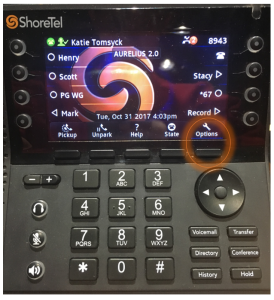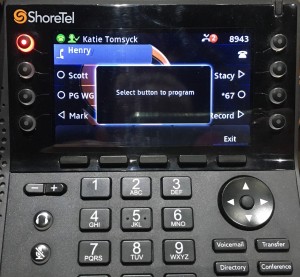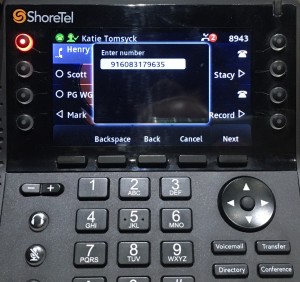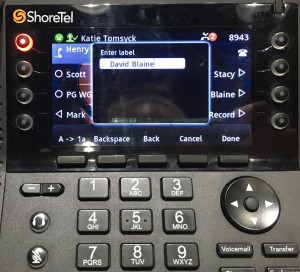Stacy’s Tip of the Week 1.29.18 ShoreTel Connect Client: Speed Dial
While not on a call press the options soft key to access speed dial.
You are prompted for you voicemail password in order to proceed.
In the options menu, scroll down to the program buttons option, press the edit soft key.
Press the line button you are assigning the speed dial to, the top right line button on your phone is line one and it is reserved as a call appearance to ensure your phone gets incoming calls on at least one line.
You are prompted to enter the extension or number this speed dial will call as well as a label for the speed dial on the phone screen.
Once completed your speed dials appear immediately on the phone screen next to its corresponding line button.
Once you have configured speed dials on your phone you can use them when using other functions such as transfer, park, unpark, pickup, and conference, in addition to placing calls.
While on the call if you want to transfer a call to someone that you have a speed dial for press the transfer button when prompted for a number to transfer to press the speed dial instead of pressing the extension or phone number manually.
Wow! That was simple! Thank you for reading Stacy’s Tip of the Week!
Have a Great Week!
You can save and download this Tip of the Week by clicking here:
SHORETEL TIP OF THE WEEK! Speed Dial
SERVICE CONTACT METHODS:
Portal: http://republic.aureliusvs.com
Email: pg@aureliusvs.com
Text: 480-442-0704
Call: 480-568-8940