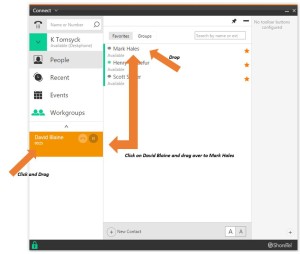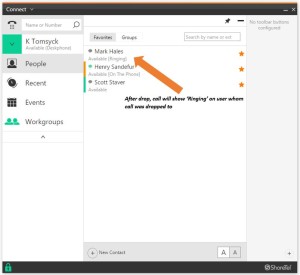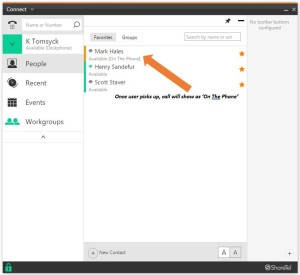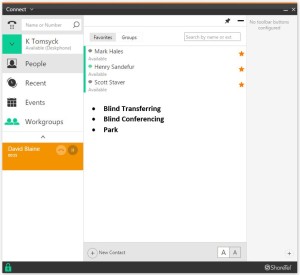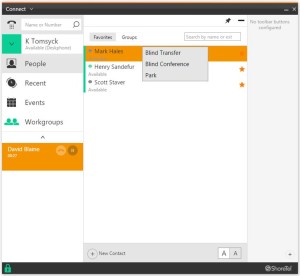Stacy’s Tip of the Week 7.24.17 ShoreTel Connect Client: Drap & Drop and Drag & Hover
Stumped Stacy to Tim the Tech:
Dear Tim the Tech,
Thank you for last weeks Tip! What else do you have for me this week?
Tim the Tech:
Dear Stumped Stacy,
This week we are going to go over dragging and dropping a call from the ShoreTel Connect Client!
You can use drag and drop functionality to manage calls…
Left click a call from the dashboards call stack, drag it and then drop it onto a contact in the people panel, this initiates a blind transfer of the call to that contact automatically.
Let us say we are on a call with David Blaine and he has asked us to transfer him to Mark Hales. Use drag and drop to transfer him to Mark
Once the blind transfer completes the call disappears from the transferring users call stack and we can see that Mark is now on the phone with the call we transferred to him.
You have access to several basic telephony features using drag and hover…
Basic drag and hover telephony options include blind transferring the call to the contact, blind conferencing the contact into the call with you and your caller, and parking the call onto the contacts phone
Drag a call and hover the draggable object over the target contact for two seconds
After two seconds the draggable object will disappear being replaced by a contextual menu with additional basic telephony options
At this point release the mouse button
And finally to cancel out of using the menu simply mouse click on any space off of the menu or tap the esc key on your keyboard to make the contextual menu go away and cancel the drag and hover.
Wow! That was simple! Thank you for reading Stacy’s Tip of the Week!
Have a Great Week!
You can save and download this Tip of the Week by clicking here:
SHORETEL TIP OF THE WEEK! Drag and Drop
SERVICE CONTACT METHODS:
Portal: http://republic.aureliusvs.com
Email: pg@aureliusvs.com
Text: 480-442-0704
Call: 480-568-8940