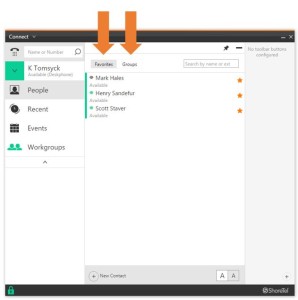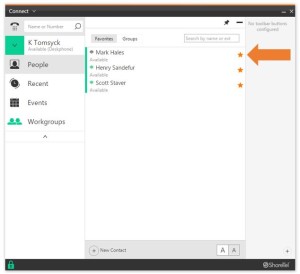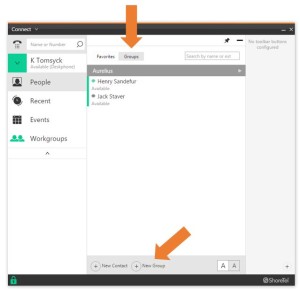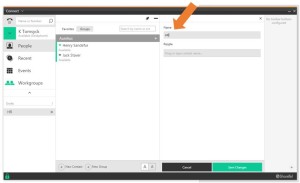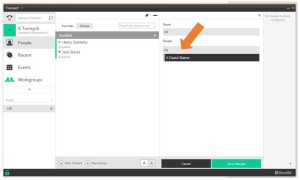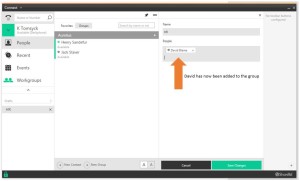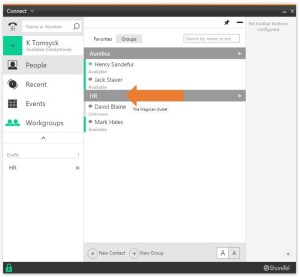Stacy’s Tip of the Week 7.31.17 ShoreTel Connect Client: Contacts and Groups
Stumped Stacy to Tim the Tech:
Dear Tim the Tech,
This week I would like to know more about how to create groups in the ShoreTel Connect Client.
Tim the Tech:
Dear Stumped Stacy,
Wonderful! I will be going over the People tab which includes contacts, contact groups and contact favorites! Hope you enjoy!!
The people panel provides access to favorite contacts and contact groups that you have created yourself
There are two tabs, one for favorites and one for groups
By default ShoreTel Connect Client includes a favorite groups to which you can easily add contacts simply by clicking the star to the right of their name from within the system directory
You can also add new contact to your database with the new contact button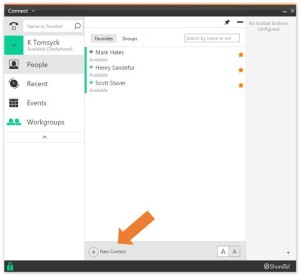
In addition to the default favorites group you can create custom contact groups for contacts with whom you interact with frequently
Let us say that you need to create a contact group with people in human resources that you communicate with frequently
To create the group, click on the new group button on the people tab
The ShoreTel Group detail page appears on the right, name this group HR
Enter the contacts you want to add under that group name
As you type ShoreTel Connect Client searches people and populates with any known listings
I can then click on David’s name to add him to the group
You can also click and drag a contact if you have the people panel open
I will click on Mark Hales and drag his name to the groups people field
Click on the save changes button
Your new HR contact group then appears in the group tab
Wow! That was simple! Thank you for reading Stacy’s Tip of the Week!
Have a Great Week!
You can save and download this Tip of the Week by clicking here:
SHORETEL TIP OF THE WEEK! Contacts & Groups
SERVICE CONTACT METHODS:
Portal: http://republic.aureliusvs.com
Email: pg@aureliusvs.com
Text: 480-442-0704
Call: 480-568-8940