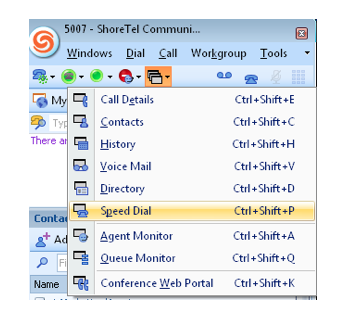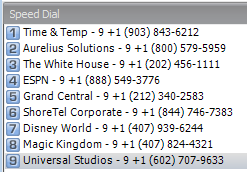Stacy’s Tip of the Week 7.29.16 ShoreTel: Speed Dialing
ShoreTel Communicator for Windows: Building a Speed Dial List
WOW, I really hate typing in Scott’s number 10 times a day! I really wish there was a way to set up a speed dial… This week’s tip will show ShoreTel Communicator users how to set up a list of speed dials that can be accessed from both the Communicator and your ShoreTel IP phone! In addition to initiating voice calls, you can add, remove and edit speed dial contacts from the speed dial window.
Note:Need to have Communicator in order to program speed dialing
Let’s start by setting up the Speed Dials.
First, if you don’t have a “Speed Dial” tab at the bottom of your Communicator you will need to add it by selecting the “Windows” drop down and selecting “Speed Dials”.
Next, select the new “Speed Dial” tab towards the bottom of your Communicator.
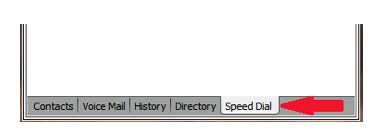
Now that you are in the correct tab let’s create some speed dials! This is as easy as a mouse click. With your mouse, RIGHT click in the empty space in the “Speed Dial” tab. This will open a box that will allow you to select “Add Entry”.
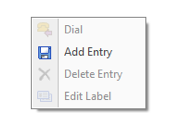
Next, in the “Add Speed Dial Entry” box, enter your number and label the speed dial entry, click “OK”.

Now you have a speed dial list building and you will notice that the first 9 speed dials have a number beside them. This is because you can press and hold any of the numbers on your phone’s dial pad to activate a speed dial just like you would on your cell phone!
You now have speed dials ready to go! Just click the speed dial tab on the bottom of your Communicator and double click on a contact.
On your ShoreTel IP Phone:
You can also access your newly created speed dials on your ShoreTel IP phone! All you have to do is press the “Directory” button on the phone and you will notice a new soft key that says “Speed”. You will be able to open your speed dial list and search it just like you do the standard directory on the phone. Just select the number and press “Dial”. That’s all there is to it!
Thank you for reading your ShoreTel Tip! Have a Great Week!
You can save and download this Tip of the Week by clicking here: