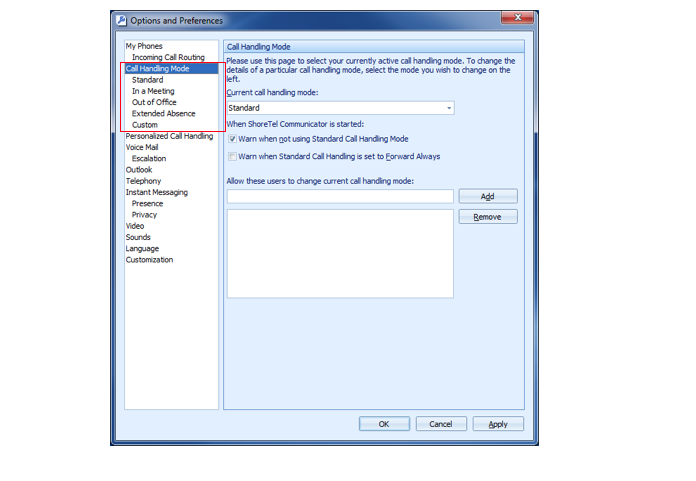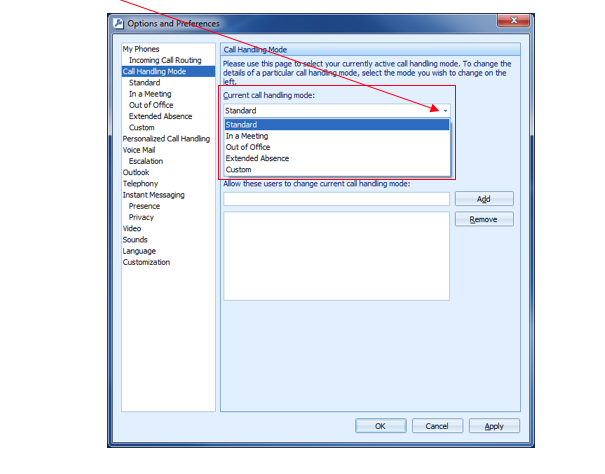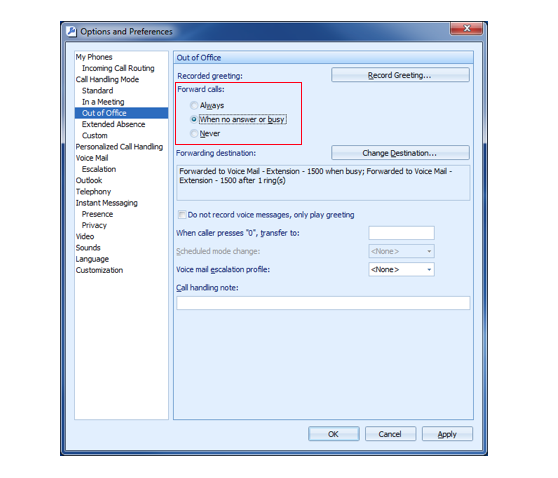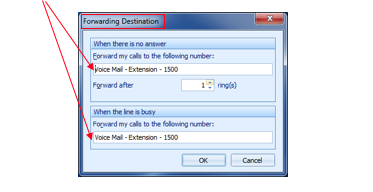Stacy’s Tip of the Week 7.15.16 ShoreTel: Call Handling (Understanding Availability)
Call Handling: Understanding Availability
Do you remember the Tip about Greetings? Just a little refresher that your Greeting can be personalized depending on your Availability, Mode or State. Let’s get going with how to customize your Call Handling for incoming calls…
BTW…here is the link to Tip of the Week – Greetings
Interacting with Calls via ShoreTel Phone:
Note:Functions may vary slightly between IP230 and IP 480
Call Handling
This function allows distinct Mode or State for your extension and how incoming calls are handled (also known as Call Handling). When interacting within the Mode or State status, the voice mail systems allows each to have a personalized greeting.
- Available or Standard (default Mode or State when site/facility is operating or open)
- In A Meeting
- Out of Office
- Extended Absence – perfect for use during the Holiday’s
- Custom
Note: Your ShoreTel Administrator may have already assigned Call Handling Mode. Please see internal policies that may require Administrators to configure a request.
Changing Call Handling
- Press the State or Mode soft key
- Select the appropriate State or Mode using the toggle arrows (IP230) or navigation arrows (IP480)
- Press Ok soft key
Or
- Options (IP230 function key or IP430 soft key)
- Enter password #
- Call Handling
- Edit
- Toggle to desired setting
- Ok
- Done or Exit
Or
- Log into voice mail (remember to log in to voice mail where ShoreTel provides prompts)
- Voice Mail function key
- Call VM soft key
- Enter password #
- Press 7 to access mailbox options
- Press 2 for Call Handling
- Choose Call Handling
- Standard, press 1
- In a Meeting, press 2
- Out of Office, press 3
- Extended Absence, press 4
- Custom, press 5
Options for Call Handling
Now let’s see how the calls can be handled. What does it mean and how do I make it work to meet my needs?
- Options (IP230 function key or IP430 soft key)
- Enter password #
- Call Handling is highlighted at Available or Standard
- Press arrow up/down on toggle arrows or navigation arrows to the Mode you want to customize options
- Press Edit soft key to specify when to forward calls, highlight the value and press Ok
- Always – when the incoming call is in this Mode or State, calls are always forwarded to the specific destination
- No Answer – when the incoming call is received, the call will be forwarded only when you do not answer your phone.
- Additional option available:
- No Answer Destination – specifies the destination number to be forwarded
- Number of Rings – specifies number of rings before incoming call is forwarded to the destination number
- Busy Destination – forwards call when extension is busy
- Never – means the call will never be forwarded
- Simulring – toggle between on/off. This allows the incoming call to ring simultaneous to another line. (*Note: if you choose Always forward calls to another number, your extension does not ring).
- Press Back soft key to save changes
- Exit
ShoreTel Communicator for Windows: Understanding Call Handling Mode
Note: Your ShoreTel Administrator may have already assigned Call Handling Mode. Please see internal policies that may require Administrators to configure a request.
Call Handling
This function allows distinct Modes for your extension and how incoming calls are handled (also known as Call Handling Mode). When interacting within the Mode status, the voice mail systems allows each Mode to have a personalized greeting.
- Tools
- Options and Preferences
Changing Call Handling Mode
- Tools
- Options and Preferences
- Use the drop down menu to change Call Handling Mode
Options for Call Handling Mode
Now let’s see how the calls can be handled. What does it mean and how do I make it work to meet my needs?
- Always – when the incoming call is in this Mode, calls are always forwarded to the specific destination
- When no answer or busy – when the incoming call is received, the call will be forwarded only when you do not answer your phone. This can only be done with Always or When no answer or busy is selected.
- No Answer Destination – specifies the destination number to be forwarded
- Number of Rings – specifies number of rings before incoming call is forwarded to the destination number
- Busy Destination – forwards call when extension is busy
- Never – means the call will never be forwarded
To find your Forwarding Destination, you can type the information of the person or their extension.
Thank you for reading your ShoreTel Tip. Have a great week!
You can save and download this Tip of the Week by clicking here:
SHORETEL TIP OF THE WEEK! CallHandling
SHORETEL TIP OF THE WEEK! Communicator.CallHandlingMode