Stacy’s Tip of the Week 7.22.16 ShoreTel: Call Handling (Understanding Availability Advanced)
Call Handling: Understanding Availability Advanced
Let’s recap what features can be used…I gave a Tip about Availability and there is so much more. “I’m not at my desk all the time.” Or “I’m on the road meeting clients.” How do I get my calls so that I don’t have to be in the office to retrieve them? Or, I wish I can answer my phone when I’m not at my desk.
If you missed Part I here is the link: http://aureliusvs.com/blog/tip-of-the/ruths-tip-of-the-week-7-15-16-shoretel-call-handling/
Note: Functions may vary slightly between IP230 and IP480
Simulring – This allows up to two other phones to ring in addition to the assigned ShoreTel IP telephone. Ensure that your ShoreTel Administer has provided access or has configured the feature for you. This is a good option for a cell phone or another external number.
Enabling or Disabling Simulring
- Press the AddOn soft key
- Options
- Enter password #
- Scroll down to Additional phone
- Toggle on/off
- Exit
Remember that the phone should also have the proper Call Handling Mode set for call routing.
- Options (IP230 function key or IP430 soft key)
- Enter password #
- Call Handling is highlighted at Available or Standard
- Press arrow up/down on toggle arrows or navigation arrows to the Mode you want to customize options
- Press Edit soft key to specify when to forward calls, highlight the value and press Ok
Always – when the incoming call is in this Mode or State, calls are always forwarded to the specific destination
No Answer – when the incoming call is received, the call will be forwarded only when you do not answer your phone.
Additional option available:
No Answer Destination – specifies the destination number to be forwarded
Number of Rings – specifies number of rings before incoming call is forwarded to the destination number
Busy Destination – forwards call when extension is busy
Never – means the call will never be forwarded
These features can be used after the IP Phone is configured for Simulring.
Find Me
Callers also have the option to press 1 during the voice mail greeting to find you before leaving a voice mail. If you do not answer the call, then the caller is routed back to voice mail.
- Log in to voicemail
- From the voicemail Main Menu, press 7 to access mailbox options
- Press 9
- Press 5
- Chose one of the following options:
- To enable Find Me forwarding, press 1
- To disable Find Me forwarding, press 2
Move Call to Another Phone
This feature allows you to move an active call from the IP desk phone to the designated devices assigned in the configuration.
- To move an in-progress call from your desk phone, press the Move soft key. The additional phones ring and the call is moved when you answer the phone.
- To move an in-progress call from an additional phone to your desk phone, press the Move soft key on your desk phone. (Note: Call must have originated on the IP desk phone and moved to the additional phone for this feature to work)
The call is moved to your desk phone without ringing.
ShoreTel Communicator for Windows: Understanding Call Handling Mode Advanced
Note:Your ShoreTel Administrator may have already assigned Call Handling Mode. Please see internal policies that may require Administrators to configure a request.
Simulring – This allows up to two other phones to ring in addition to the assigned ShoreTel IP telephone. Ensure that your ShoreTel Administer has provided access or has configured the feature for you. This is a good option for a cell phone or another external number.
Tools
Options and Preferences
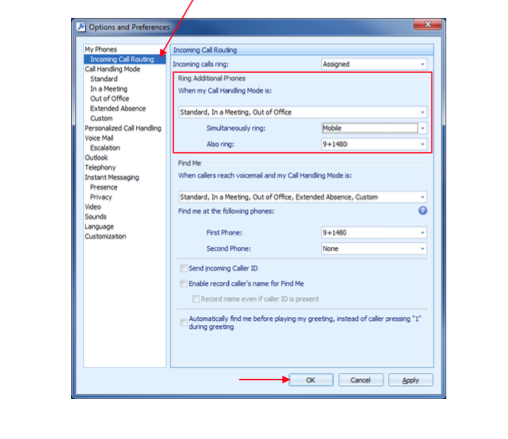
These features can be used after the IP Phone is configured for Simulring.
Find Me
Callers also have the option to press 1 during the voice mail greeting to find you before leaving a voice mail. If you do not answer the call, then the caller is routed back to voice mail.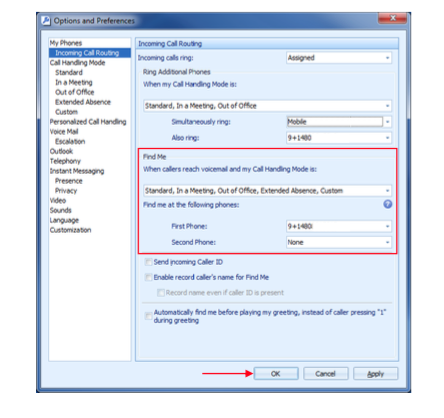
Call Handling Mode
Remember that the phone should also have the proper Call Handling Mode set for call routing.
Always – when the incoming call is in this Mode, calls are always forwarded to the specific destination
When No Answer or busy – when the incoming call is received, the call will be forwarded only when you do not answer your phone. This can only be done with Always or When no answer or busy is selected.
No Answer Destination – specifies the destination number to be forwarded
Number of Rings – specifies number of rings before incoming call is forwarded to the destination number
Busy Destination – forwards call when extension is busy
Never – means the call will never be forwarded
Move Call to Another Phone
This feature allows you to move an active call from the IP desk phone to the designated devices assigned in the configuration.
- To move an in-progress call from your desk phone, press the Move soft key. The additional phones ring and the call is moved when you answer the phone.
- To move an in-progress call from an additional phone to your desk phone, press the Move soft key on your desk phone. (Note: Call must have originated on the IP desk phone and moved to the additional phone for this feature to work).
The call is moved to your desk phone without ringing.
Thank you for reading your ShoreTel Tip. Have a great week!
You can save and download this Tip of the Week by clicking here:
SHORETEL TIP OF THE WEEK! CallHandling.UnderstandingAvailability
SHORETEL TIP OF THE WEEK! Communicator.CallHandlingMode.UnderstandingAvailabilityII

